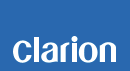NX405 Software Update Instructions (for APP, MPEG and MCU)
NX405 Improvements (11/20/2015)
• Incorrect MP3 ID3 tag information
• Fixed navigation voice guidance noise
Estimated Update Time: 10 minutes
Introduction
Please download and print this NX405 Software Update procedure prior to downloading and installing this software update. It is important that this procedure is done in the order described in this document as failure to do so may result in the NX405 becoming inoperable.
Please confirm the software version of your unit prior to performing the update. Refer to step “3. Confirm Result” at the end of this document. If the software version on your device matches the versions listed in step “3. Confirm Result”, then your NX405 is up to date and you do not need to perform the software update.
Warning: Do not perform this software update while operating the vehicle. Do not interrupt the power of the NX405 while the update is in progress. Remember to record all the “Settings” prior to performing the update process, as the unit will return to factory default settings after the update.
Requirements
• A Windows PC with an internet connection and a Zip/Unzip program installed into it. (http://winzip.com/downwz.htm).
• A blank microSD with 256MByte or greater of memory.
• A microSD card reader for your PC.
1. Preparation
1) Download the “NX405_APP&MPEG.zip” file and save it to your computers desktop. The files are zip-compressed and you will need to unzip it onto your PC prior to copying the files to the blank microSD card.
NX405_APP&MPEG&MCU.zip (About 46.2MByte)
When the file is unzipped, you will see one folder.
Folder: SW_Update
2. Update
1) Copy the SW_Update folder on to the blank microSD card.
2) Power off the NX405 by turning off the vehicles ignition and remove the navigation microSD card that is currently inserted on the lower left hand side of the screen.
Note: The navigation map data is contained on the original navigation microSD card. Be careful not to misplace or damage the original navigation microSD card.
3) Insert the update microSD card into the microSD card slot, then power up the NX405.
4) Touch the "PRESS HERE TO UPDATE" button.
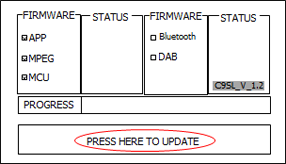
5) Touch the "OK" button.
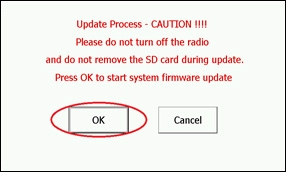
Note: Do not unplug, disconnect or power off the NX405 until the update has been completed. This portion of the update will take about 5 minutes to complete.
6) After the update is completed, NX405 will turn off and on automatically.
7) Follow the instructions on the screen to properly calibrate the touch screen. Be sure to carefully touch the crosshairs (+) with your finger tip or by using a touch screen stylus pen.
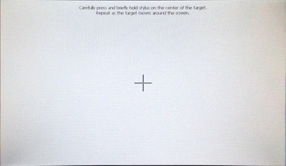
8) After you have completed the touch screen calibration steps, touch the screen in any location to exit the touch screen calibration mode. NX405 will return to the display of Step 2-4.
9) Power off the NX405 by turning off the vehicles ignition and remove the update microSD card that is currently inserted.
10) Insert the Navigation microSD card into the microSD card slot and power up the NX405.
3. Confirm Result
1) Press the “MENU” button that is located on the horizontal left of the front panel.
2) Touch the “Settings” button.
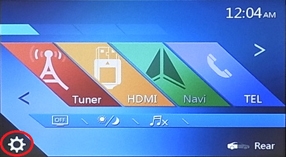
3) Scroll to the end of the “General” tab list.
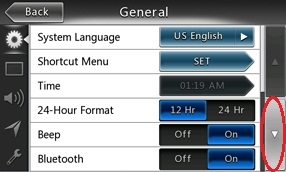
4) Touch the "Set" button of the "Version" item.
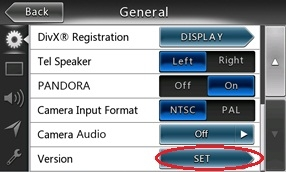
5) Confirm that the following software versions have been successfully updated.
APP_V 2.2.3_0FL3_150504
MPEG_V 4.0.71_0FL3_150429
MCU_2.1.41_0FL3_150818
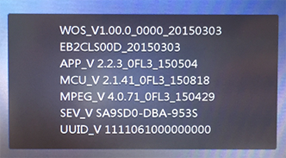
Important: If the software versions on your unit matches the ones listed above then your update has been successfully completed. If any of the software versions do not match, please perform the software update again.
Support / Contact Information
In the event you have any difficulties executing these instructions and/or need assistance, contact Clarion
Customer Service at (800)347-8667, option #2 (Monday-Friday, 7:00AM-5:00PM PST).