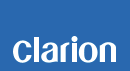NX702 Software Update Instructions (for MPEG)
NX702 improvements(12/25/2013)
•Displays correct title while playing a disc (CD-TEXT disc)
Includes NX702 Updates (05/23/2013)
•ID3-Tags now display correctly
Estimated Update Time:10 minutes
Introduction
Please download and print this NX702 Software Update procedure prior to downloading and installing this software update. It is important that this procedure is done in the order described in this document as failure to do so may result in the NX702 becoming inoperable.
Please confirm the software version of your unit prior to performing the update. Refer to step “3. Confirm Result”. If the software version on your device matches the versions listed in step “3. Confirm Result”, then your NX702 is up to date and you do not need to perform the software update.
Warning: Do not perform this software update while operating the vehicle. Do not interrupt the power of the NX702 while the update is in progress. Remember to record all the “Settings” prior to performing the update process, as the unit will return to factory default settings after the update.
Requirements
•A Windows PC with an internet connection and a
Zip/Unzip program installed into it.
•A blank USB memory device with 256MByte or greater of memory.
•Access to the USB connector on the NX702.
1. Preparation
1) Download the “NX702_Mpeg.zip” file and save it to your computers desktop.
The files are zip-compressed and you will need to unzip them onto your PC prior to copying the files to the blank USB memory device.
NX702_Mpeg.zip
When the file is unzipped, you will see one folder and two files.
build.img
UPD_MPEG.VER.
2.Update
1) Copy two files listed below to the blank USB memory device.
2) Power off the NX702.
3) Insert the USB memory device into the USB pigtail, then power up the NX702.
4) Select the "USB" option in the main menu.
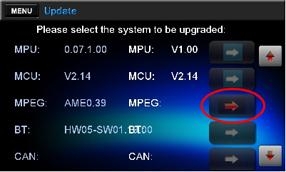
Exp.4
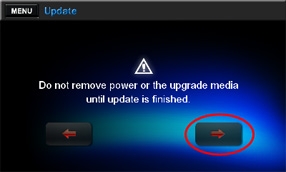
Exp.5
Note: Do not unplug, disconnect or power off the NX702 until the update has been completed. After the MPEG has been updated, the NX702 will automatically restart. This portion of the update will take about two minutes to complete.
7) Power off the NX702 and remove the USB memory device.
3. Confirm Result
1) Power up the NX702 and select the "Settings" option in the main menu.
2) Press the down arrow and then press the "Version" button to the left of “System software”.

4) Confirm that the following software versions have been successfully updated.
MPEG : AME0.48 2013-10-12
Important: If the software version on your unit matches the one listed above then your update has been successfully completed. If the software version does not match, please perform the software update again. After the “NX702 MPEG Update” has been successfully completed the “NX702 OS Update” must be performed immediately, otherwise the unit will not operate properly.
2.Update
In the event you have any difficulties executing these instructions and/or need assistance, contact Clarion
Customer Service at (800)347-8667, option #2 (Monday-Friday, 7:00AM-5:00PM PST).