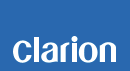NX702 Software Update Instructions (for OS)
NX702 Improvements
•Increases the attenuation level during navigation voice guidance
•Reduces inconstancies in the quality of the display
Estimated Update Time: 10 minutes
Introduction
Please download and print this NX702 Bluetooth Software Update procedure prior to downloading and installing this software update. It is important that this procedure is done in the order described in this document as failure to do so may result in the NX702 becoming inoperable.
Please confirm the software version of your unit prior to performing the update. Refer to step “3. Confirm Result”. If the software version on your device matches the versions listed in step “3. Confirm Result”, then your NX702 is up to date and you do not need to perform the software update.
Warning: Do not perform this software update while operating the vehicle. Do not interrupt the power of the NX702 while the update is in progress. Remember to record all the “Settings” prior to performing the update process, as the unit will return to factory default settings after the update.
Requirements
•A Windows PC with an internet connection and a Zip/Unzip program installed into it.
•A blank microSD with 256MByte or greater of memory.
•A microSD card reader for your PC.
1. Preparation
1) Download the“NX702_OS.zip” file and save it to your computers desktop.
The files are zip-compressed and you will need to unzip them onto your PC prior to copying the files to the blank microSD card.
NX702_OS.zip
When the file is unzipped, you will see three files.
Image.bin
Image256.bin
CSUPDATE.HK
2. Update
1) Copy the three files listed above to the blank microSD card.

Exp. SD
2) Power off the NX702 and press the “OPEN” button on the bottom right corner of the NX702, and then remove the navigation microSD card that is currently inserted underneath the screen on the left. (Exp. SD)
Note: The navigation map data is contained on the original navigation microSD card. Be careful not to misplace or damage the original navigation microSD card.
3) Insert the update microSD card into the microSD card slot, press the “OPEN” button to close the screen and then power up the NX702.
4) The NX702 will automatically recognize the microSD card and a light blue screen will appear with the words “Update process…”.
Note: Do not unplug, disconnect or power off the NX702 until the update has been completed. After the OS has been updated, the NX702 will automatically restart. This portion of the update will take about two minutes to complete.
5) Power off the NX702 and press the “OPEN” button on the front of the NX702, and then remove the update microSD card that is currently inserted.
6) Insert the Navigation microSD card into the microSD card slot, and then press the “OPEN” button to close the screen.
3. Confirm result
1) Power up the NX702 and select the "Settings" option in the main menu.
2) Press the down arrow and then press the "Version" button to the left of “System software”.

3) Confirm that the following software versions have been successfully updated.
OS:PA01-V2.02.0038.13-13R8
Important: If the software versions on your unit matches the ones listed above then your update has been successfully completed. If any of the software versions do not match, please perform the software update again. If you have not already done so, please perform the “NX702 MPU, MCU, and BT Update” immediately, otherwise the unit will not operate properly.
Support / Contact Information
In the event you have any difficulties executing these instructions and/or need assistance, contact Clarion
Customer Service at (800)347-8667, option #2 (Monday-Friday, 7:00AM-5:00PM PST).